Welcome to today’s AutoCAD 2D exercise.
We have the image below to replicate, and luckily we are given all dimensions, which will make the task simpler. Today’s difficulty is simply to learn how to draw a circle with specified radius tangent to two objects. As you can see from the figure below, we need to be able to create the R180 circle and R75 circle.
The line AB forms an angle of 30 degrees with the horizontal. To draw this line, follow these steps:
- Activate the LINE command
- Click on point A
- Write @210<30
- Hit the ENTER key
To obtain the two large circles, you will have to make sure the OBJECT SNAP mode is set in a way to let AutoCAD detect Tangent points, and use the CIRCLE command shown below.
Find this command and use it to draw the two large circles. I hope this exercise was simple and you were able to complete it. If you had trouble, please check the previous exercises. Otherwise, I look forward to having you here for Day 9’s exercise.
[ws_table id=”3″]

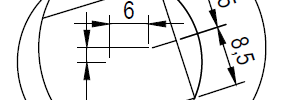
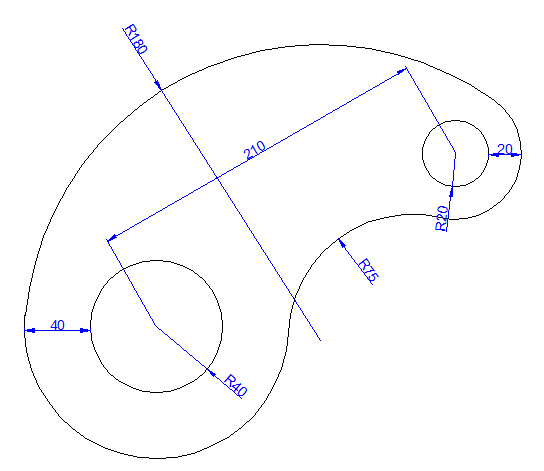

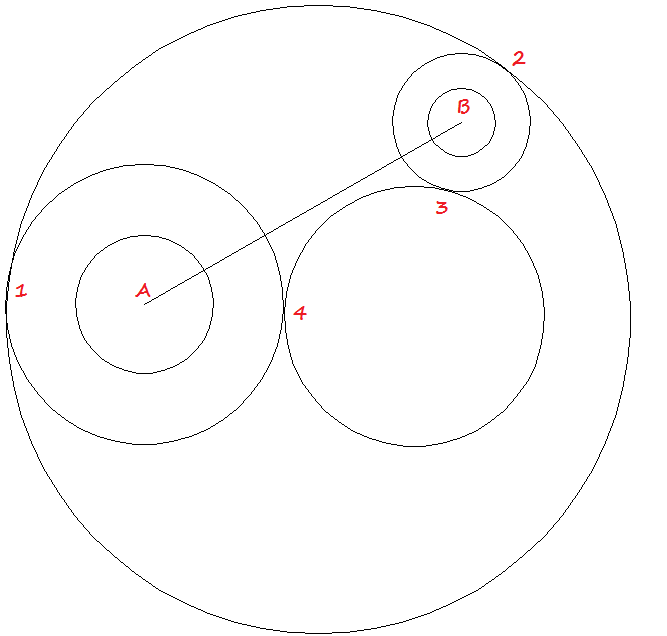
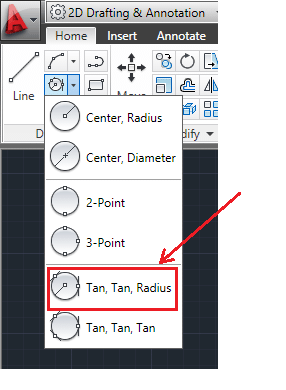

Leave a Reply