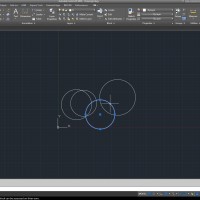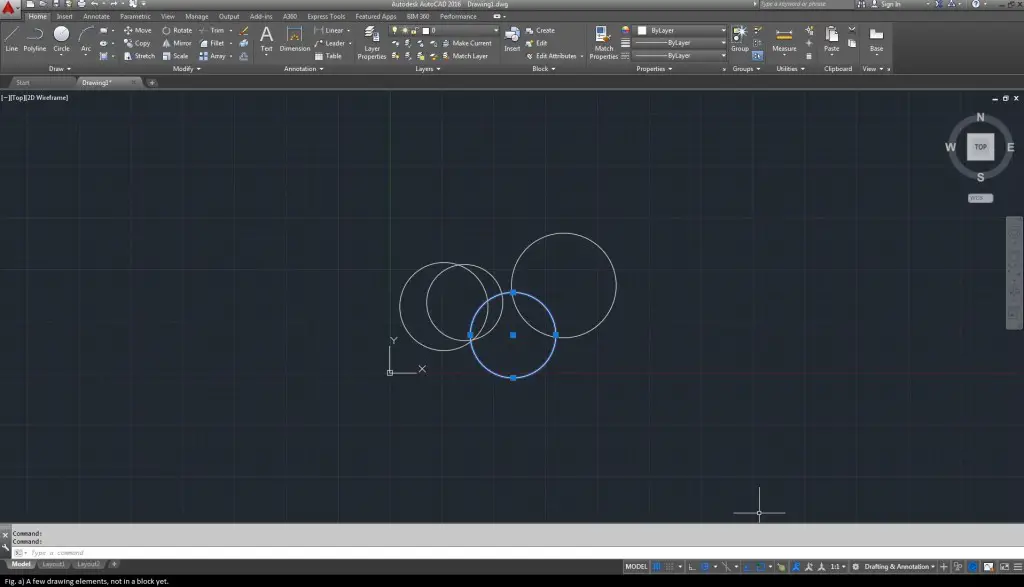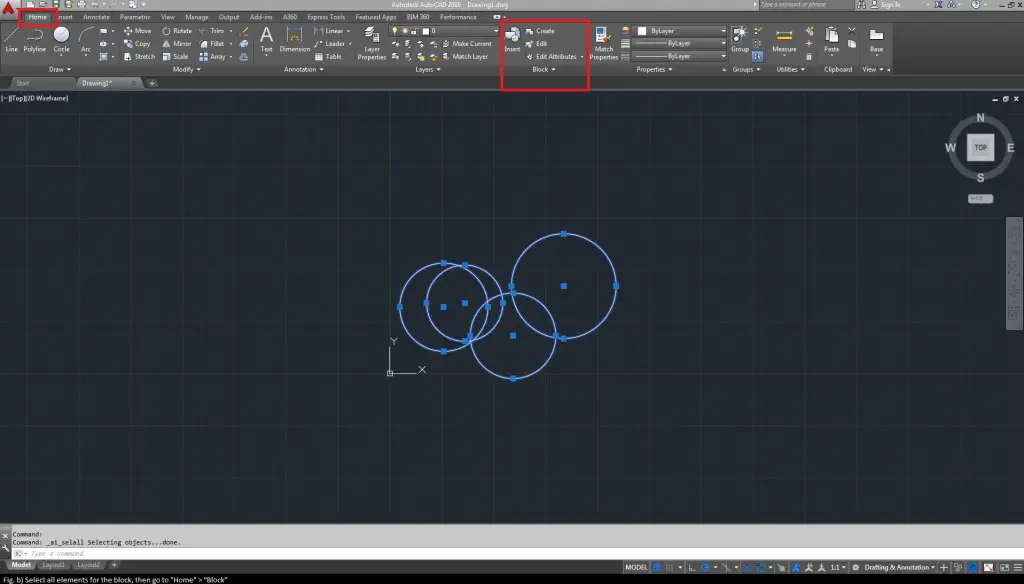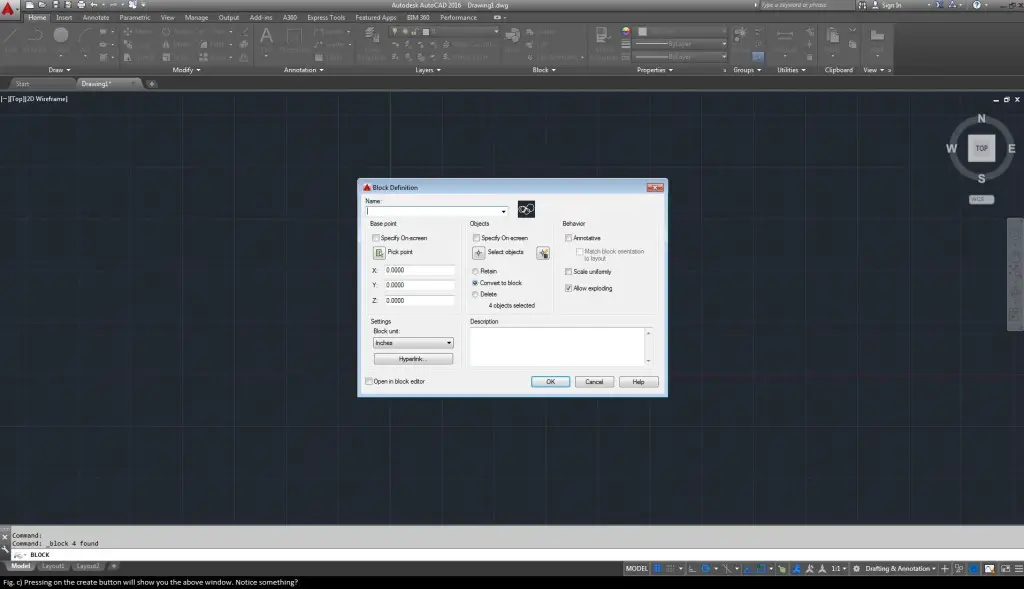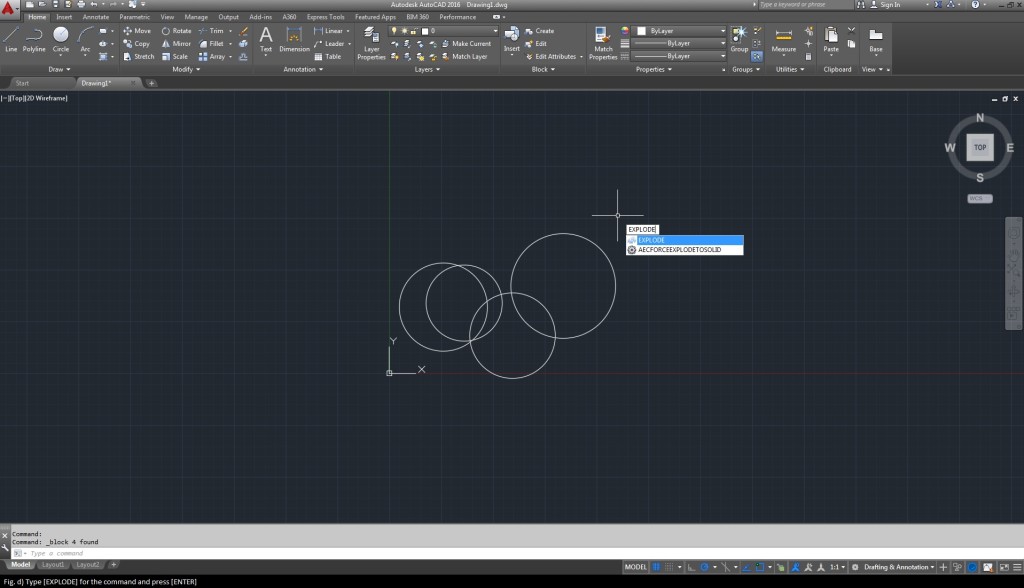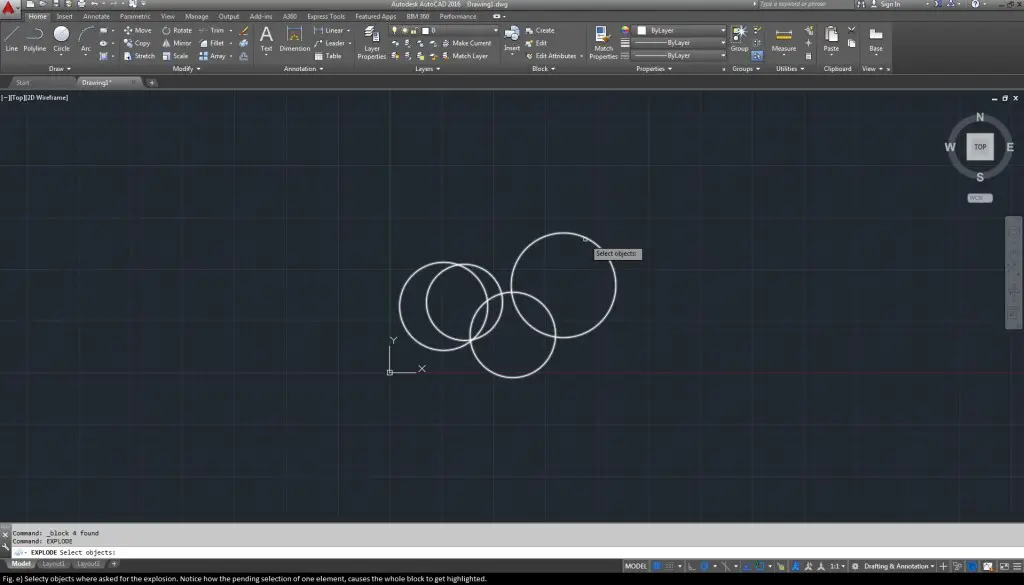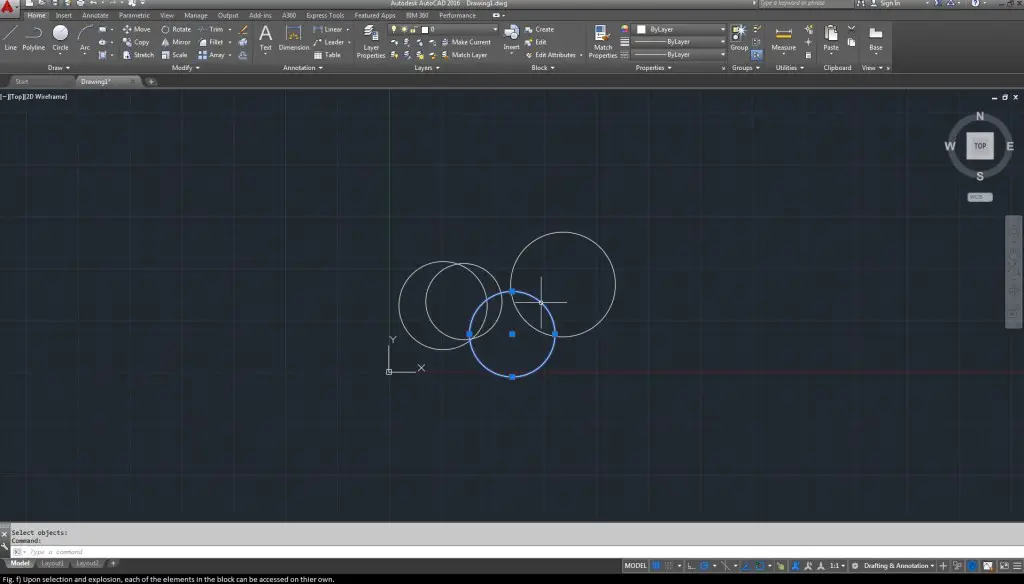Blocks of elements can range from any size to combination. If you’ve ever had to hand over your designs for review or follow ups and editions get committed, upon receiving the drawing back, one of the biggest problems I run into is re-assembling blocks. Other designers may explode your blocks and may not always be organized enough to put them back.
A lot of times, you may also need the explosion so having the default property set to prevent explosion will always pose problems. Either ways, knowing how to prevent and allow such explosions of blocks or Xrefs can save a lot of time and headache. So read on to find out how this simple trick (hidden from view) can be of help.
Note that in this tutorial, you can click the images to zoom in for a clearer look at the instructions.
First, let us just draw a few elements and add it to a block so we can experiment with it (see below for illustration in Fig. a).
Select all the elements you want in your block and go to the “Block” section, in the “Home” tab on the ribbon (see below for Fig. b).
Click on “Create” to create a new block of selected elements (as shown below in Fig. c).
As can be seen in this window, the “Allow exploding” option allows you to explode this block (No point’s for guessing how to turn it off!). Let’s go ahead and explode this block as a demo (Fig. d to f). First, just type the [EXPLODE] command.
Type the command and press [Enter] to enable the explosion activity. Select the block that you want to explode as below.
After selecting the block, press [Enter] and the block explodes. Selecting any single element from the block is now possible as shown below:
And that’s all there is to it. The [EXPLODE] command is simple yet essential, in my personal experience for the sake of drawing consistency. When sharing drawings with other designers, it’s always a good option to group all possible blocks so that the new designer may have an idea of how you went ahead with your drawing. It also helps to maintain consistency when further changes are made. But, any curious AutoCAD user may already know this option, so this function is not a exploit or hack, just a simple and effective tool hidden from view.