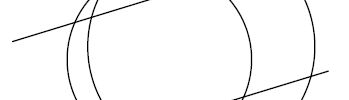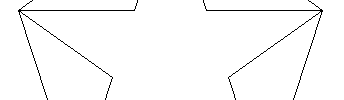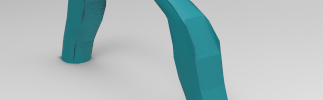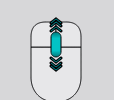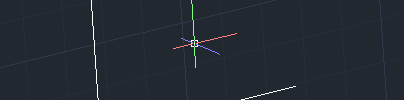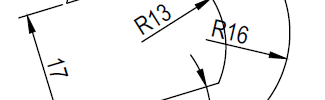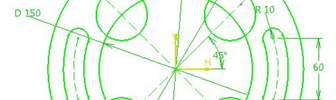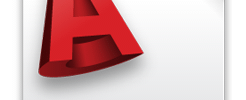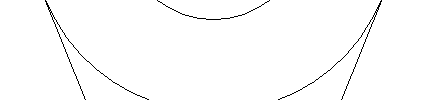Category: AutoCAD

How to draw a Simple 2D in AutoCAD
This is a simple exercise for AutoCAD beginners. In this exercise we will have a step by step demonstration on how to use AutoCAD command to obtain the figure below. How to draw a Simple 2D step 1 We will start by drawing a rectangle with the following dimensions.

How to create a pipe in AutoCAD
Here is a simple tutorial to help you know How to create a pipe in AutoCAD. In this tutorial , we will try getting the very basic peace of pipe it can be, just for the sake of illustration. Then using these techniques you can go ahead and create the most complicated pipe you need…

How to Draw a 5 point star in autocad
Sometime I wish AutoCAD had a single command named “star” that will allow me to quickly draw a star, don’t you think it will be nice? What makes AutoCAD cool is the fact that you can nearly draw anything starting from scratch, and this is a factor that allow you to have a very unique…

How to use the LOFT command in AutoCAD
The LOFT command is a not very popular command among beginners using AutoCAD but at some point of the learning process, you will the need to learn how to use and play with this command. The LOFT command has many unique features and the results you can obtain with it are hardly similar when combining…

9 Tips you Should Know on your Day 1 of Using AutoCAD
You just installed AutoCAD. What’s next? Here are 9 tips and tricks you should learn on your first day. 1. Object Snap To get the menu above, you should right click on 1. Now you are able to configure its settings. I will recommend to start by activating features 2, 3, 4 which are respectively Midpoint, Quadrant, and Tangent. A.…

How to Render in AutoCAD 2011
Rendering get non technical people to better appreciate and understand the design itself. Here is a small tutorial to help beginners model using AutoCAD 2011. Keyshot, Rhino3D, Blender, 3DsMAX, Catia, Solidwork, Inventor, Maya are software who give users a different, “better” experience and image after rendering, but nonetheless AutoCAD 2011 is also a good way…

How to Draw a 3 Directions 90 degree joint in AutoCAD
Here is how you can use AutoCAD to design this 3 directional “90 degree elbows joint”. Let’s first look at what our figure is like in 2 Dimensions sketch.

How to Change the Render Background in AutoCAD
An image can be relatively “ugly” if you fail to use tools appropriately. Here is how you can easily change the render background in AutoCAD. On the picture below, notice the difference between both pictures. the same object rendered in two different way. The results are far from being similar. To change the image…

20 Days of 2D AutoCAD exercises #20
Welcome to Day #20, the last day of this series of 2D exercises. It’s been good 20 days we have been working on 2D exercises using AutoCAD, and I can’t be more excited to have compiled this eBook for you, just to help you test what you have learned so far. I am disturbed by…

20 Days of 2D AutoCAD exercises #19
We are almost at the end of this series of AutoCAD learning exercises. Today, we have a tricky one, and I hope it is really tricky for you. The drawing below is to be replicated using AutoCAD or any other CAD software you may have at hand. Complementary information. The head on the far…

20 Days of 2D AutoCAD exercises #18
Welcome to Day #18. Today’s AutoCAD exercise consists of the following. We have this simple figure to replicate given all dimensions. Complementary information Today’s exercise have been conceived with the aim to have you use all what you have learned so far. But we will have to draw our first polygon today. The 6 point…

20 Days of 2D AutoCAD exercises #17
Welcome to 2D AutoCAD exercise Day #17. It’s been more than a couple of week we are learning 2D tricks on AutoCAD. Today’s exercise is the following. The image below serves as exercise for today. Hint Use the CIRCLE and LINE command to get the following objects. Clean it up using the TRIM command, you…

20 Days of 2D AutoCAD exercises #16
Today, we are going a little banana, but don’t be put off, if you were here since Day #1 you actually possess all the skill to come out of this exercise successfully. Here is a simple 2D exercise that I will want us to work on in today’s session. As an advice, you should always…

20 Days of 2D AutoCAD exercises #15
Welcome to today’s exercise. We are getting a little serious today. Today we have this “bent pipe joint” in 2D to draw as an exercise in AutoCAD. You can go ahead a use the HATCH command at the end of the design, nonetheless the more important in this exercise is to use a little bit…

20 Days of 2D AutoCAD exercises #14
today’s assignment is the following. We have the image down below to replicate using AutoCAD. You must have noticed the Dashed Thin Lines with Dots. We will not only be using continuous thin lines today, we will be using other types of lines as well. Today, we are going to learn how to create Layer…

20 Days of 2D AutoCAD exercises #13
As promised in the last 2D AutoCAD exercise, I’m bringing this exercise which is an easy one. But remember the objective of this is to master the MIRROR command. Here we go, all data you need to draw have been given. Hint All you need to draw are those 2 lines the dimensions are given.…

20 Days of 2D AutoCAD exercises #12
welcome to Day #12. Today, we will try to learn few new stuff. Here we have a simple 2D exercise. I believe you can have this exercise done with no hassle if you have been with me from Day #1. It is true that there are many way you can go and reach your goals…

20 Days of 2D AutoCAD exercises #11
Welcome to today’s play. Here is a simple figure that will serve us today. Again, we will be using tricks we have learned and leaning new tricks as well. I would love to show you the ARRAY command today. I will recommend you look at how to create ARRAYS in AutoCAD. Here, we will create…

20 Days of 2D AutoCAD exercises #10
We have reached Day #10, and it is time to bring something tricky to the table to challenge yourself. Here is today’s 2D exercise. As you can see, all members are neither vertically positioned nor horizontally positioned. All dimensions are vertical and horizontal. How do you think you can go about finishing this exercise? where…

20 Days of 2D AutoCAD exercises #9
Today’s 2D exercise combines all that we have learned so far in the previous AutoCAD exercises. But I would like us to experiment and learn about the ARC command today. Try to replicate the image below using AutoCAD with all the techniques you have learned so far. When you are done with the assignment, I…